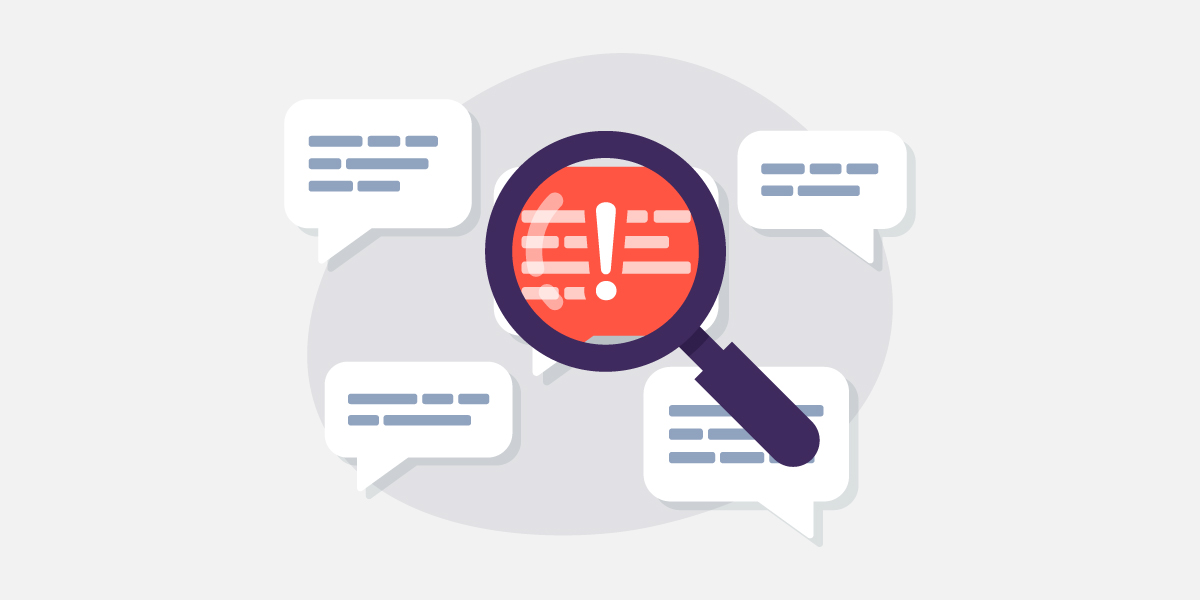How to personalise your SMS marketing

Several years ago, Coca-Cola launched one of their best performing marketing campaigns in Australia. Called “Share a Coke,” the company replaced their iconic logo on their products for 150 of the country’s most popular names.
Consumers loved finding their own names on Coca-Cola bottles, and they loved to share them with people they cared about. It’s easy to see why this campaign was so successful.
At Burst, you have the option to add names and custom variables to your SMS messages. Custom variables can be anything you want them to be: gender, age, hobby, subscription type, location, purchase date—essentially any selection of data is important for your business. Personalising your SMS messages can help you increase conversions, improve click through rates, and decrease unsubscribes.
Here are some interesting personalisation statistics:
- 74% of online consumers get frustrated with websites that share content and ads that have nothing to do with their interests (Source: Janrain & Harris Interactive)
- Over 78% of consumers are likely to engage with an offer if it has been personalised to reflect how they’ve interacted with a brand previously (Source: Marketo)
- Personalised emails can lift transaction rates and revenue six times higher than non-personalised emails (Source: Marketing Land)
- 52% of consumers are somewhat likely to switch brands if they don’t receive personalised experiences (Source: Salesforce)
- 62% of consumers welcome personalised offers and discounts based on their purchase history (Source: Salesforce)
Sample Message
Here’s an example of a personalised SMS campaign. Words between asterisks (*) are variables.
Your message:
ABC Games
Hi *Alex*,
Thanks for purchasing the *Rebel Board Game*. Rate your shopping experience. Reply with a number between 1 and 5.
Opt-out reply STOP
Alex’s reply:
Your auto-response SMS message:
Thanks for rating us a perfect 5! Use this code for 25% off your next purchase: HOBBY25 (expires 01/15/18).
We hope you shop with us soon!
Opt-out reply STOP
Adding Custom Variables for Burst Customers
There are two ways to add custom variables.
Option 1: Add custom variables when uploading a CSV file (bulk):
Log in, click on the Contacts tab, and select a list. In this example, we’re using My Test List.

Click on Upload, select your list and import your list.

Click on the drop down on a column and click on New Field to create a new custom variable.

Option 2: Add custom variables to an existing list (manually):
Click on the Contacts Tab, select My Test List and then click on Custom Fields.

Add up to 10 custom fields in the available areas. Click on update to proceed. You’ll need to manually add information to the custom variable for each contact individually.

Adding Custom Variables to your SMS Campaigns
Click on Send SMS tab, select a Contact List, then select a personalisation option. Custom variables will appear here. As SMS messages are sent, the custom variable will change according to the recipient.

And that’s it. Please contact us if you have any questions or feedback.