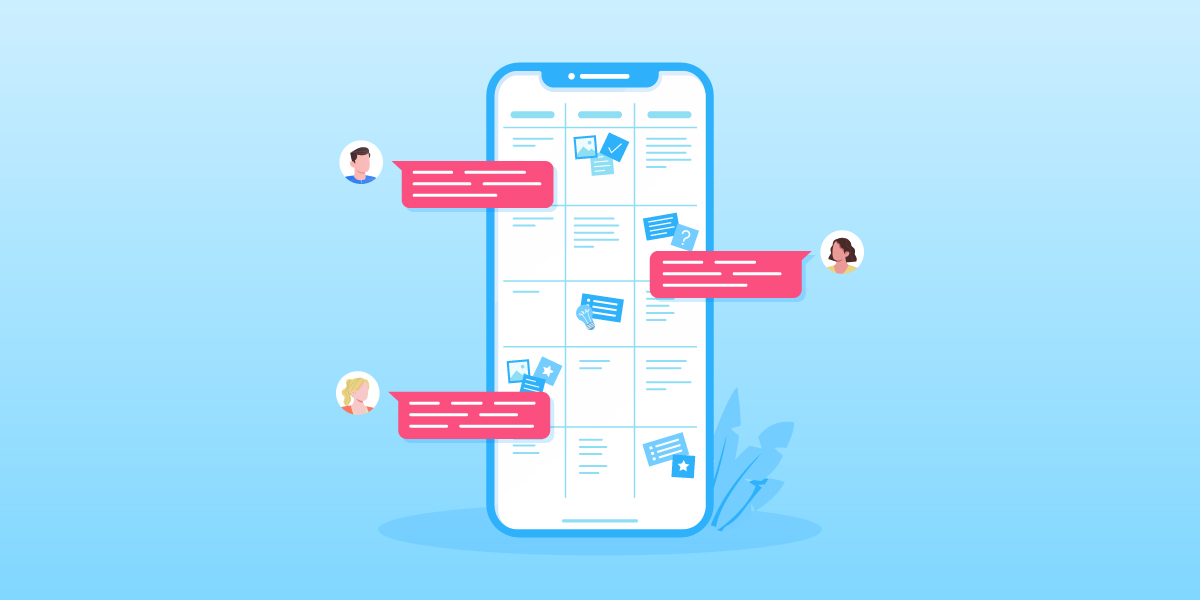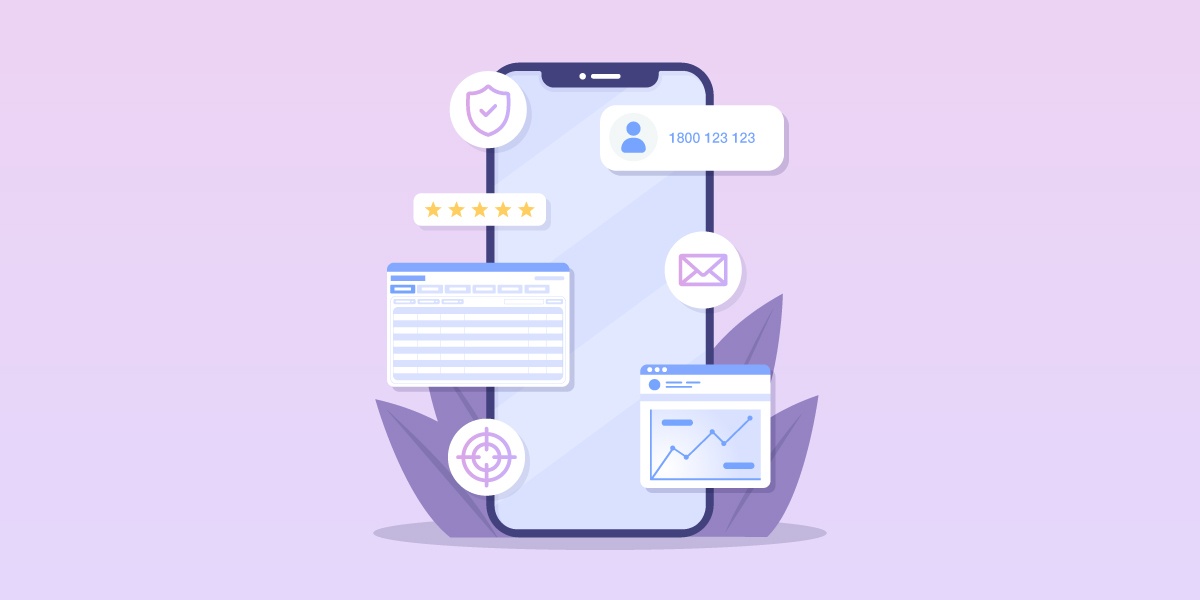How to use UTM parameters to track traffic from your SMS campaigns
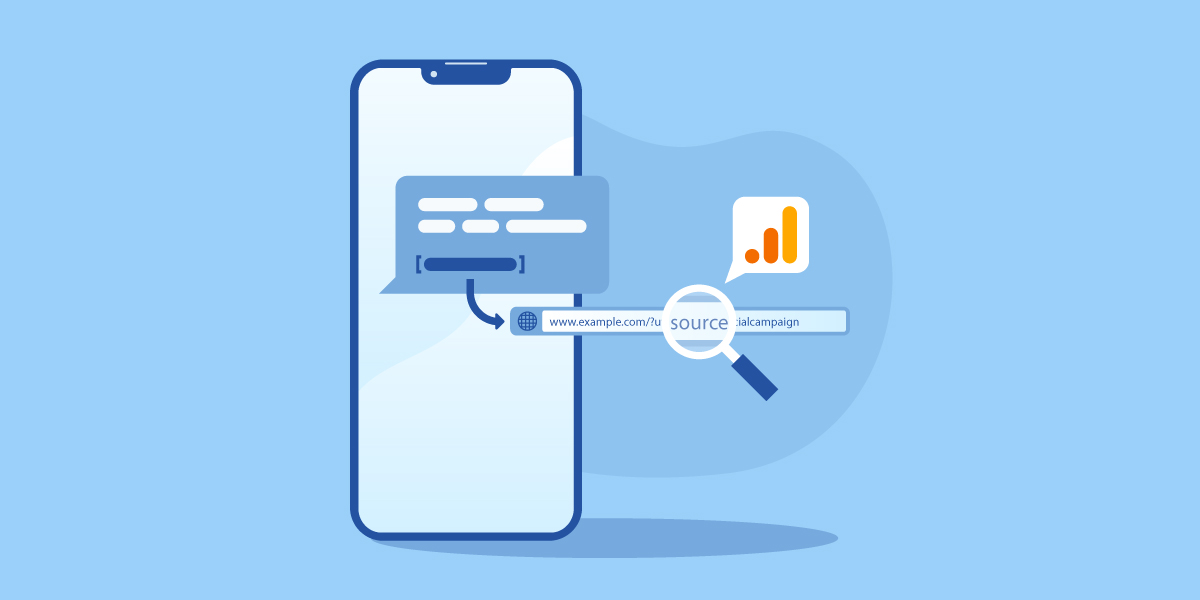
As a marketer, you’re using many different tools everyday to reach your customers and to sell your products and services. But with all that time and effort to prepare and launch your campaigns, how are you tracking what’s generating the most traffic and conversions?
Among your tweets, blog posts, email campaigns, online ads, and other forms of marketing, a couple of these are probably generating the most results, and the others may be wasting your time, energy, and budget.
To help you track the success of your campaigns, consider using the Urchin Tracking Module (UTM) parameters.
What are UTM parameters?
If you’re often online, the chances are that you’ve bumped into a URL like this:
The odd-looking parts at the end are the UTM parameters. Analytics tools (e.g. Google Analytics and Heap Analytics) automatically organise them in your dashboard so you can see exactly where your visitors are from. For example, you can track how much traffic came from a specific Facebook post instead of Facebook in general.
It can also help you answer questions like:
- “Which tweet drove the most traffic?”
- “Which email campaign generated the most traffic?”
- “Which call to action generated the most sales?”
How to create UTM parameters
It may look a little daunting at first but they’re very straightforward once you break it down. You simply add the parameters to the end of any of your URLs either by typing it in manually or with an online tool.
There are 5 types of parameters:
- utm_source (required): this identifies the source of a session, like Facebook, Twitter, or a newsletter. Think of this as the place where this link is seen and clicked
- utm_medium (required): this identifies the medium of a session, like email, social, and cpc. Think of this as the category
- utm_campaign (required): this identifies the campaign you’re promoting, like a seasonal sale or new product promotion
- utm_term (optional): this is used for paid search campaigns, which helps identify the keywords that brought in the session
- utm_content (optional): this is used for A/B testing and for granularity, which helps you track different call to actions on your landing page
To help you plan your parameters, we recommend using a table. Keep in mind that you can name your parameters anything you’d like, but it’s a best practice to name them in such a way that anyone can understand.
| Source | Medium | Campaign |
| sms | mobile | winter-sale-2020 |
| mms | mobile | winter-sale-2020 |
| newsletter | winter-sale-2020 | |
| tweet | social | winter-sale-2020 |
| facebook-ad | cpc | winter-sale-2020 |
Based on this table, your UTM parameters will look like this:
?utm_source=sms&utm_medium=mobile&utm_campaign=winter-sale-2020
Attach it to the end of a website URL and you get:
It’s quite a handful to type, but there are tools that can help you create them on the fly. Check out Google’s Campaign URL Builder. It’s free. Excel sheets are also an excellent choice—for creating tables and concatenating your URLs with your parameters.
How to use UTM parameters with your SMS campaigns
If UTM parameters are new to you, feel free to base your parameters off the example above. Any visitors that click the URL will automatically be tagged as SMS traffic by your analytics tool.
This should give you some insights on how much of your traffic is from SMS. Without it, they might appear as general mobile traffic, which isn’t very useful for determining how successful your SMS campaigns are.
If you’re concerned about the length of these URLs, don’t forget that we have a built-in URL shortener, which helps you track your click-through rate among other statistics to help you get the most out of SMS.
How to view your results
If you’re using Google Analytics, then head on over to Acquisition > Campaigns > All Campaigns to view your results. If your campaigns haven’t received any clicks, it will not be reported until it does. Sometimes, it may take up to 24 hours for the results to come in.
Happy tracking!