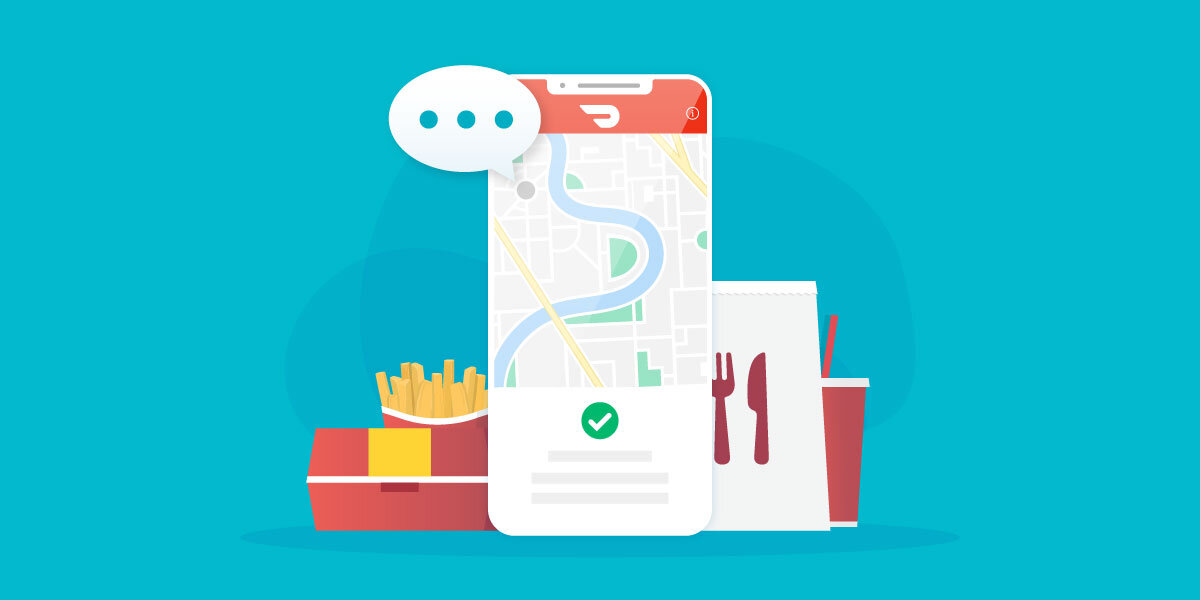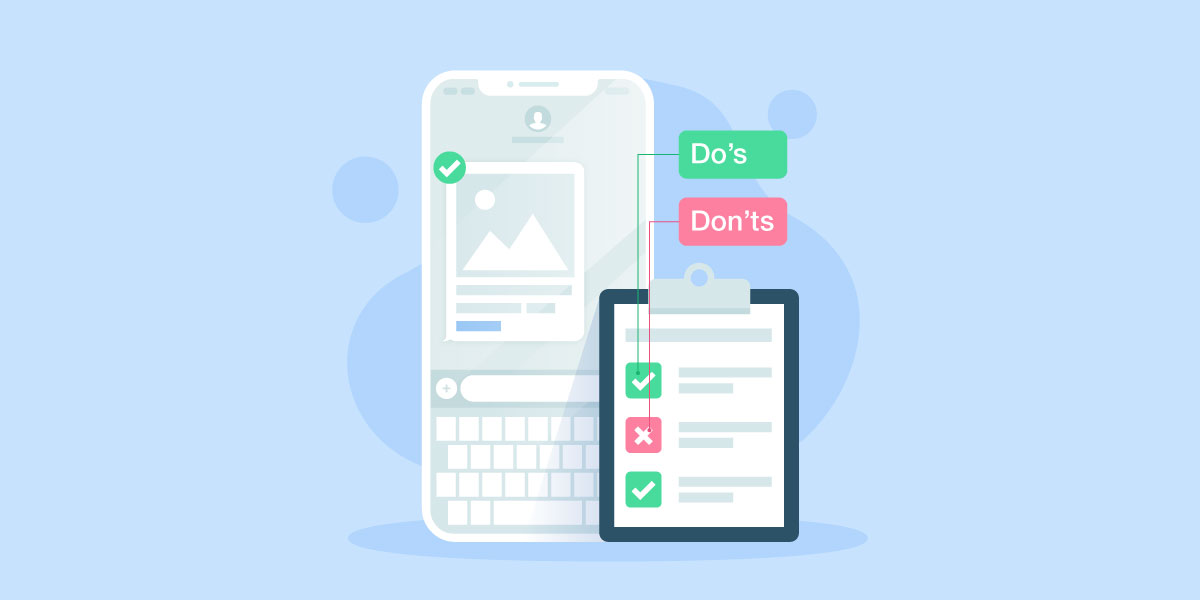How to make GIFs for MMS Campaigns

You’ve likely seen these short, often-humourous moving images online. Otherwise known as GIFs or Graphical Interchange Format, the world’s most beloved image file extension has taken the internet by storm in recent times.
Once used for compressing images without losing too much quality for sharing, GIFs have now evolved to become the statement for online humour, impactful memes, and viral Youtube videos.
But there are business use cases too. You can deliver MMS marketing campaigns with a memorable GIF to attract attention, and here we’ll show you how to make one.
Goal: Keep it Below 450 KB
For our MMS marketing services, it’s important to note that the file size must not exceed 450 KB.
To achieve this, we recommend choosing the right dimensions and optimising your GIF. Keeping the animation simple is vital in creating strategic MMS marketing campaigns that help yield the highest return.
GIF Creation Tools
There are numerous ways to create GIFs. Some require subscriptions, while others are entirely free. Here are some of the most common GIF creation tools:
We find GIPHY’s GIF Maker tool to be the simplest, most optimised, and customisable. Best of all, it’s entirely free, and anyone with an internet connection and a web browser can use it.
To keep this simple, we will only show you the method from GIPHY that we feel can help you achieve the 450 KB file size or lower.
Before we begin, take a minute to create a free account or login on GIPHY.
Use Images to Create Slideshows
You may recall seeing this animated GIF from our MMS Marketing guide. Today, we will show you how we created this:

This GIF consists of two images. Feel free to save these and follow along:


You can choose to add more images, but be mindful that more will increase the file size. Also, remember to keep text-based images simple and easy to read.
Step 1: Upload your images
On the GIPHY GIF Maker, select Choose Photo or GIF and pick the images you want to use.

Step 2: Re-order images & change duration
Next, re-order the images if necessary. You can do so by dragging on an image under Slideshow Settings and moving it to your desired position.
Strategically, we recommend choosing the first image as one that can grab the most attention. The next ones should inform your customers on what to do next, like taking advantage of a sale, registering for an event, or committing to a program.

You can also change the duration of the image before it transitions to the next one. We find the sweet spot to be between 2 to 3 seconds.
When you’re done, click Continue to Decorate.
Step 3: Decorate & customise (optional)
This step is entirely optional and is dependent on the images you’ve prepared. If you already have the creatives ready, then feel free to skip this step by clicking Continue to Upload.
For those who want to customise, let’s dive deeper into the features.

Adding a caption is an easy way to include a call-to-action to your GIFs, such as “30% Off Summer Sale”. This feature can be useful when you’re on a time crunch and need to quickly send an MMS campaign.

You can choose to add stickers to your GIF, similar to decorating an Instagram Story. We recommend adding one sticker only to minimise file size and to keep the message simple.
In our example, we added a sun-shaped sale sticker to fit within the summer sale theme. When tastefully done, this can add an extra layer of impact to your GIF.
Lastly, there are filters and draw tools, but we recommend skipping those customisations as they tend to increase the file size without adding too much value for MMS campaigns.
When you’re done customising, click Continue to Upload.
Step 4: Save your GIF
On the next page, skip the tags and source and click Upload to GIPHY.
After the creation process is complete, right-click on the GIF you just created and save it to your computer.
Ensure that the file size is below 450 KB, and if it’s over, try using EZGif.com’s optimising tools, and you should be able to reduce it by an additional 15 to 50%.
We find file sizes under 1 MB can be optimised down to under 450 KB. Otherwise, consider remaking the GIF by using lower resolution images, and applying fewer animations, images, filters, and effects.
The Alternative

You can also create GIFs using other methods from GIPHY, such as extracting a portion of a video from YouTube or Vimeo. However, we find that the file sizes are generally too large for MMS campaigns.
Feel free to experiment with the other methods as you see fit. Happy editing!
Final Thoughts
While people think MMS is generally for sending static images, animated GIFs are an excellent alternative that will likely increase your campaign’s engagement and conversion rate.
As long as you’re aware of the file size, the world is your oyster when creating GIFs for your next MMS campaign.
To learn more, we encourage you to read our MMS Marketing guide.
We look forward to seeing what you can come up with.